Complex roof designs in any software program is more often
than not a huge headache for users. Some of my clients wish that the same functionality of AutoCAD can be applied to Revit roofs. However, that wish only lasts until they find that one can also modify a roof’s sub-elements, add splitlines
and override the roof lines with invisible lines.
We will use the example of a complex roof that was created in AutoCAD, and now needs to be converted to a three dimensional Revit roof.
We will use the example of a complex roof that was created in AutoCAD, and now needs to be converted to a three dimensional Revit roof.
The
AutoCAD roof footprint was linked into Revit and the Roof By Footprint command was started. It is quite important to to remember to create the complex roof as a flat roof with no slopes applied.
After the roof footprint is created, the Sub Elements of the roof can now be modified: Adding elevation points, adding split
lines, as well as picking supports for the new roof.
Split lines (in Blue) with positive elevation values were added to indicate the roof ridges. The roof boundary lines are shown in green.
As can be seen from the image below, Revit has now added valley and hip lines between the modified sub element points. More often than not, these lines are incorrect (It seems like Revit triangulates the roof face). How do we fix this?
There is always a workaround in Revit. In the Modify tab, View panel, we will find the Linework Override command.



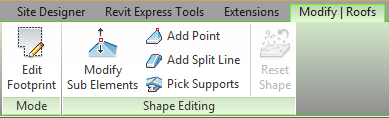




No comments:
Post a Comment