
The process of creating a custom skybox is really easy.
Step 1: Visit streetviewdownload.eu to install the Street View Download 360 program.
Step 2: Visit iStreetView.com and search for your project's location. Copy the Panorama ID code on the right hand pane.
Step 3: Open the Street View Download 360 App, choose a Save-As location, a Panorama name, and paste the ID copied in Step 2 into the required field. Download the Panorama file.
Step 4: Through Enscape, add the downloaded Panorama image as a skybox file. Note that the panorama image must have an aspect ration of 2:1, 4:3, etc.
The result could look similar to the image below:
Note however that one cannot move the skybox up or down. One can only rotate it on the X-axis. I believe this is due to the height the panorama was captured at, coupled with the skybox being inserted to the center of the project's geometry.
I'm still satisfied with the results!



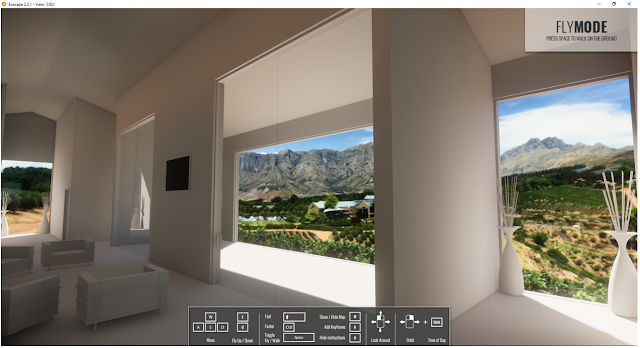
No comments:
Post a Comment