Often one needs to add additional information to a Revit
category when exporting to a DWG format. The information might differ from
company to company, project to project, or even to indicate design intent.
In the DWG/DXF Export
Setup command, one will be able to change both the Projection, as well as Cut
Layer properties. Remember, within a Revit view, we have a Cut Plane. This is typically set to 1200mm above the view’s level.
Any Revit element below this Cut Plane
(i.e. lower than 1200mm), will then be controlled by the Projection properties. Any Revit element above the Cut Plane (i.e. higher than 1200mm, and
being cut by the plane) will then be controlled by the Cut properties.
(Note that MEP categories do not have Cut properties, as we need to see our ducting/cable trays/piping
not only within the floor plan view, but also in the ceiling plan views, as an
example)
One will be able to change both the Layer Names, as well as Index Colours for Revit categories.
Layer modifiers will allow you to add additional information
to layer names, such as:
- Phase Created
- Phase Demolished
- Phase Status
- System Classification
- System Name
- Underlay
- View Type
- Workset
- As well as 3 customised layer modifiers.
We will add layer modifiers to selected ducting categories,
as per the example below. We will also add a separator between the two
modifiers, to ensure that our AutoCAD layer names read correctly.
The end result will look as follows:

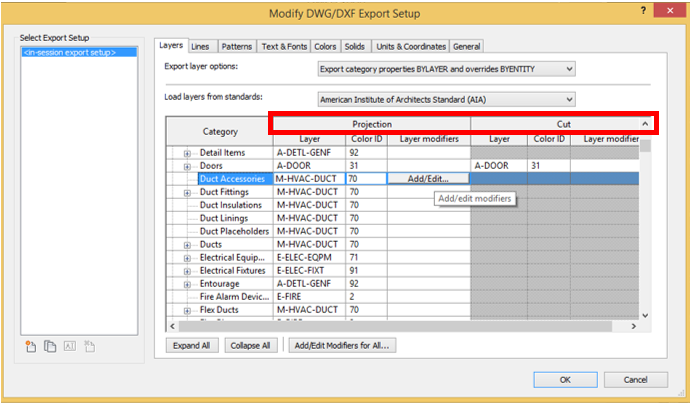


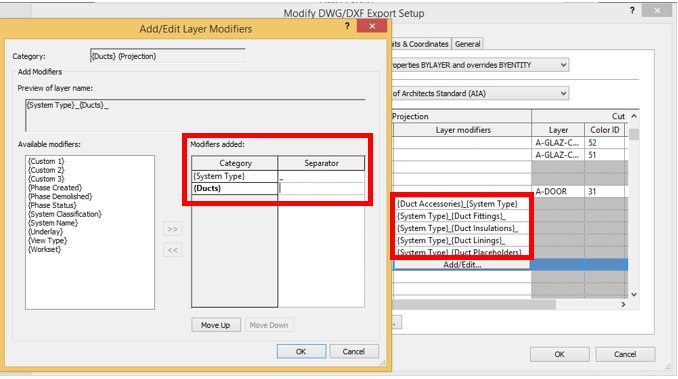

No comments:
Post a Comment