I invite you to submit your weird and wonderful Revit errors in the comments below. If we build up a record of these errors, it will be much easier to solve (And we will have some referencing material). This blog entry will constantly be updated with the typical and not-so-typical errors we come across, and their solutions (Once we know about it)
The first portion of the entry will focus on the typical errors we find in the family creation environment.
Error 1: "There is a circular chain of references among the formulas"
Explanation: You are referencing a parameter with itself
Solution: Create a driving/user input parameter
Error 2: "The following is not a valid family parameter:..."
Explanation: The parameter does not exist
Solution: Parameters are case and syntax sensitive. Check syntax and parameter case
Error 3: "Unexpected end of expression"
Explanation: Not enough brackets at end of formula
Solution: Add more brackets to end of formula
Error 4: "Right parenthesis not expected"
Explanation: Too many brackets at end of formula
Solution: Remove brackets at end of formula
Error 5: "Bad IF-statement format. It should be IF (<boolean>,<result if true>,<result if false>)"
Explanation: Formula incorrect
Solution: Verify formula composition
Error 6: "Inconsistent Units"
Explanation: Formula has incompatible parameter types
Solution: Either change parameter types, or modify formula to take parameter types into account
Error 7: "Constraints are not satisfied"
Explanation: Geometry and/or Reference Planes have been locked to set value/parameter/location
Solution: Either remove constraints, or re-constrain geometry/reference plane/reference line
Error 8: "Last type in system family 'Stacked Wall' cannot be deleted"
Explanation: Sometimes happen when upgrading families from a previous version to a newer version. Parameter/Family corrupt. Similarly, if multiple users are working on the family, with different service packs installed, chances of this error occurring increases.
Solution: Ensure all Revit programs are on the same Service Pack. Purge and audit family. Ensure families are upgraded each release. Recreating the family might be required
Error 9: "Operator not expected:..."
Explanation: One cannot have "<=" in a formula. Revit only sees the first operator: <
Solution: Adjust formula to take the two conditions into account
Error 10: "Parameter 'NAME' has an invalid value"
Explanation: An array contains a minimum of two arrayed elements
Solution: Change array driving parameter value, or add a minimum array number constraint to formula
Explanation: Constraints specified in family template by family category
Solution: Breaking the constraint manually will resolve error.
Error 12: "Locking this dimension would overconstrain the sketch"
Explanation: More than one dimension referencing the same elements have been created and you are trying to lock said dimension.
Solution: Make sure that no other dimensions referencing the same elements exists in the same, or another view
Error 13: "Can't make cut-out"
Explanation: Opening cut in family template not cutting through solid geometry anymore.
Solution: Ensure that solid geometry is still being cut by opening.
Error 14: "Element is too small on screen"
Explanation: Revit can only draw elements more than 0.8mm in length.
Solution: Make line 0.8mm or longer. Sometimes an equation does force an object to be smaller than 0.8. One can edit either a permanent dimension, temporary dimension or use the move command. Example: line needs to be 0.6mm - Move line 1mm from origin>Start move command and move line back with formula: "=1.6-1.0"
Sometimes one can access a More Info command on the error dialogue itself. This will direct you to the relevant help topic, as indicated by the image below.
Error 15: "Incorrect number of arguments to function"
Explanation: The formula currently being used needs another condition or value.
Solution: Verify formula composition.
Explanation: Too many sketches exist within the same family. Typically happens when you have a lot of complex geometry that uses many line segments (E.g. many multi-segmented polygonal forms, or sweeps constructed of many short splines segments)
Solution: As per the warnings dialogue, rather create separate families (Sub-assemblies) and embed/nest those in the main family (Assembly)
Error 17: "While loading '<Family Name>': Shared detail components cannot be used in 3d model families"
Explanation: Making a nested family Shared, will allow it to be schedulable in the project environment. However, you cannot nest a Shared detail item family in a 3D family.
Solution: Nest the Detail Item family in a 3D family, which can be made to be shared, and in turn be nested into another 3D family.
Error 18: "While loading '<Family Name>': Only the following kinds of families can be loaded into a detail family:
- Detail families
- Generic Annotations"
Explanation: One cannot use a 3D family in a 2D family template
Solution: Rather load a 2D family into a 3D family.
Error 20.1: "Lines must be in closed loops. The highlighted lines are open at one end".
Explanation & Solution: Most sketch-based commands require one continuous closed loop/border/boundary. Join the boundary lines.
Error 20.2: "Lines cannot intersect each other. The highlighted lines currently intersects".
Explanation & Solution: Most sketch-based commands require one continuous closed loop/border/boundary. Trim the boundary lines.
Error 20.3: "Cannot have overlapping lines".
Explanation & Solution: Most sketch-based commands require one continuous closed loop/border/boundary. Find the area where two or more lines are overlapping, and delete all overlapping lines.











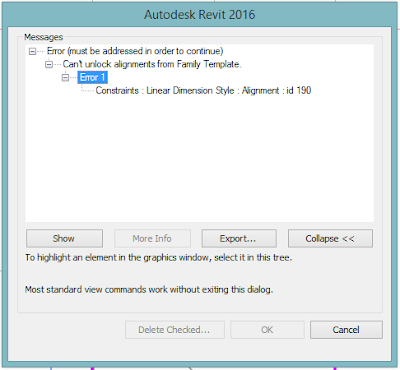

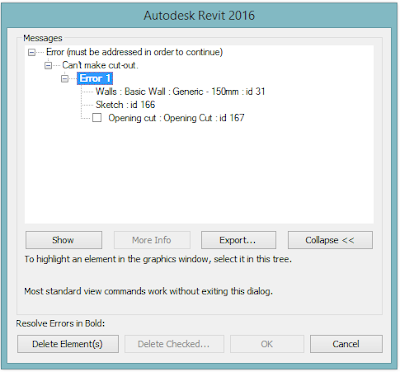









No comments:
Post a Comment