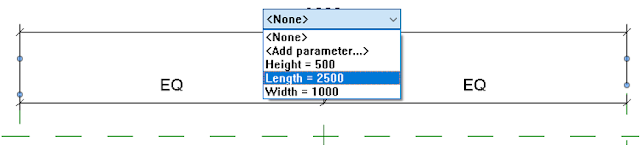“We have so much time and so little to do. Strike that, reverse it.” — Roald Dahl
The value of previous Autodesk University classes are highly underrated and underused. I found a AU 2016 class by Marcello Sgambelluri called: "More Families in Motion: New and Exciting Methods That Make Your Revit Families Move". Based upon the information shown in this class, I was able to create some awesome 2D entourage families with minimal input, in any pose that I required.
Have a great week, folks!
"If you learn something new every day, you can teach something new every day." - Martha Stewart
The second function is quite interesting and I have to admit, I scratched my head for a few seconds with this one! When drawing a circle in the Generic Annotation family environment, have a look at the properties panel: You might have noticed the Center Mark Visible option before, which is very useful for alignment and the like.
However, who has noticed another property field called Filled? If checked, this property will automatically hatch the circle with a solid fill pattern. Try as you might to select this fill without knowing about the option is quite a task!
"Scale allows us to understand the relationship between a representation - a drawing or model - and reality. Being able to draw accurately to scale, and to shift fluidly between scales, is one of the most important aspects of architectural drawing and spatial design." - Portico.Space
Creating Origami models in Revit was easier than I thought. If one remembers the golden rules of Revit family Creation, such as working from a reference image/sketch, creating a Framework, then Testing/Flexing the framework to see if it works, creating origami models in Revit will be a breeze.
Recreating the swan in the picture above was done in the Conceptual Massing environment. Point elements were placed at corners and areas where folds were made in the origami model. These points were then connected with reference lines.
After the basic framework was created, depth and height was added by raising and dropping the point elements.
Due to reference lines connecting the point elements, it was possible to create surfaces to which materials were added.
Have a great weekend folks!