I am a big lurker on the DevientArt website, and came across the following image.
None the less, after using the origional image as a baseline and creating the theatre in 3D, I sourced this dusty camera lens image from the internet.
The challenge was to get this image superimposed on the camera view for a render. And it was not as difficult as one would imagine. Remember: There is always a workaround. We just have to find it! Within the camera view, I created a 100% transparent wall and added the dusty lens image as a decal to the wall face. The decal had an approximate transparency value of 80%, with a brightness bumped up to 15%.
The end result after changing the Saturation value to grey? Pretty awesome!
The next alternative visualization method is a slight deviation from the entry shown at the start of the blog entry. This image progressively morphes from a Wireframe to Hidden Line, to Shaded, Consistent Colours, Realistic to Lighting Analysis, and finally Structural Analysis Visual Styles.
The first step was to create dedicated views and renders of each visual style.
The next few steps was to create dedicated views with dedicated scope boxes for each visual style. The last few steps of "stitching" the images together can be found in this blog entry.
This was a fun one! Hope you enjoyed it too!






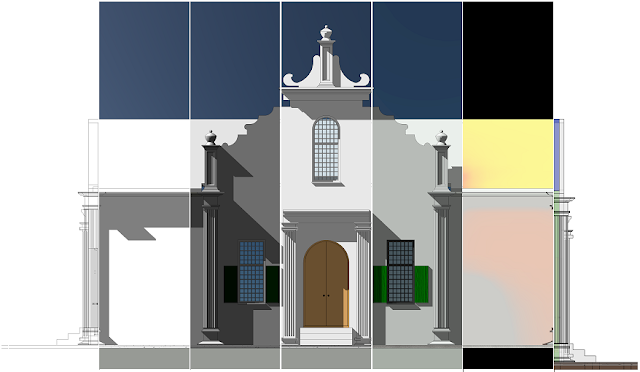


No comments:
Post a Comment