'It's not just a question of conquering a summit previously unknown, but of tracing, step by step, a new pathway to it' - Gustav Mahler
An area less explored in Revit is the Additional Settings area. Specifically the Leader Arrowhead settings. This entry will "...trace, step by step, the pathway" to the different customization settings we have for Revit arrowheads. We will use the Furniture Tag as an example.
When selecting the Furniture Tag, we edit the Type Properties. In the Type properties dialogue, we will see the property row for Leader Arrowheads. There are quite a few different arrowhead types, but sometimes we would like different representations thereof.
We can now access our Additional Settings dropdown, from the Manage tab, Settings panel. The Arrowheads command can now be accessed.
We will enter the Type Properties of the different arrowheads we saw in the first picture.To create a custom arrowhead, we need to Duplicate a type first, to ensure that we do not overwrite our existing types. Depending on the Arrow Style we are require, we can edit the Fill Tick, Arrow Closed, Arrow Width Angle, Tick Size, as well as Heavy End Pen Weight.
After a few settings have been changed, you will notice that, when editing the properties of our tag, we will now be able to specify that the Furniture Tag family should use the Custom Arrowhead, thereby changing the arrowhead representation.




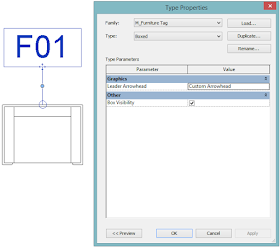
Thank you so much, it's pretty hard to find that information!
ReplyDeleteWell, I was trying to do it, and I really need a "Dot" arrowhead, but there is no that option in my list! How can I create a arrowhead?
Hi Italonge,
DeleteIf you just need a dot for the arrowhead, have a look at the 3rd picture from the top of the blog entry. You will find a "Filled" checkbox which you can enable. The "Tick Size" you can set to something like 0.5mm to indicate a dot. Hope this helps
Herman
nice tips here.. I was trying to do the other option using the generic annotation.rft leader without text but it doesn't work in Revit 2021. A Timesaver!
ReplyDelete