A functionality that is often underutilized, is the Cut Line Style for Revit elements. This entry will discuss both lineweight, as well as colour overrides for wall layers. As you can see from the image below, the border of the wall is showing in a thick lineweight, while the other wall layers are showing in a thin line thickness.
What we aim to achieve in this exercise, is to manipulate the lineweights, and colours, of the individual wall layers.
The Cut Line Style override functionality can be found in the visibility graphics of a view. These overrides are view specific, so if you want to apply the overrides to multiple views, either modify your existing view template, or create a view template based on these view overrides.
When we select the wall category from our visibility graphics, the Cut Line Styles checkbox activates in the bottom right of our Visibility/Graphics Overrides window. We will now be able to edit the cut line styles for our wall category.
We will see all of the wall functions a wall layer can have, listed in the Function column. We will be able to override the Line Weight per layer function, the Line Colour per layer function, as well as the Line Pattern per layer function. We will also be able to specify what method should be used to clean up the core layers of a wall's structure.
In the image below, the Structure [1], Substrate [2] and Thermal/Air Layer [3] functions have been overridden with a lineweight category 3. The Finish [4] and Finish [5] functions have been overridden with a lineweight category of 1. Colours have been assigned to the various layer functions, to graphically indicate the changes being applied in this exercise. Notice that the Core Layer Cleanup property has been set to Default.
We now change the Core Layer Cleanup property to Use Function. See the Red Line.
When we change the Core Layer Cleanup property to Use Common Edges, Revit will use the overrides applied to the Wall Category's Common Edges subcategory.
And lastly, when we change the Core Layer Cleanup property to No Edge, the core edge line disappears.




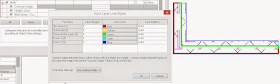

No comments:
Post a Comment