From the image below, notice how the graphics for pipes looks. The default setting for "Highlighter Width" is 1.6, which controls the thickness of the colorfill lines. The default setting for "Switch to contour fill at" is 152.4, which means that any pipe with a size of more than 152.4 (In the example) would not have a border, but rather be filled with colour.
When changing the "Switch to contour fill at" option from 1.6 to 0.5, the border lines for the piping are a lot thinner.
Similarly, changing the above option to 3, results in a much thicker border lines
Changing the "Switch to contour fill at" option to 50, will ensure that all pipes larger than 50mm will have a solid fill instead of border lines.
And lastly, changing the above option to 10 will ensure all pipes larger than 10 will have a solid fill.
Have a good week, folks!


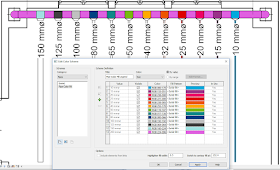



No comments:
Post a Comment