(Psst... There is a faster way)
This Revit Recess entry will quickly show you how to achieve just that: Align multiple grid- and level heads with the least amount of steps taken.
As can be seen from the image below, a few selected grid heads were unlocked and moved out of alignment to the rest of the grid heads. For other grid lines, the 3D lock was disabled (Thereby only changing grid head locations in the active view, not in all other views)
The solution is as simple as selecting an unaligned grid(s), right clicking and invoking the Maximize 3D Extents command.
Whenever a grid or level has been made a 2D element, as can be seen from the image below, naturally the Maximize 3D Extents command does not make any changes (As the elements do not have a 3D function anymore)

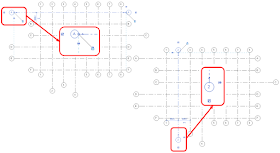


No comments:
Post a Comment