Barney Stinson: Guys, I'm going through something kind of hard. Since Quinn and I broke up she's gone back to dancing at the Lusty Leopard. And it's just really tough...
Ted Mosby: Because you have to find a new strip club?
Barney Stinson: I have to find a new strip club! I've been going to the Lusty Leopard for seven years...
In the previous Revit LED Strip Light entry, two methods were shown to create curved LED striplight paths. Now, I sometimes tend to overthink a problem, so my colleague, Anria Erasmus, reminded me about the simplest solution to the challenge: Material Asset Self Illumination.
What better way to REALLY test this out, than to model a strip club in Revit? If I can only now get Barney's approval...
A cloud render result shows on the image below. I am not too sure where the funny blotches on the LED tubes came from though. This is prevalent in both Advanced and Native cloud render Exposure settings.
The Panorama Render example can be accessed by playing the video below.
The in-Revit render do not show the blotches as the cloud render does, but notice how dull the scene looks! This render was done in Revit 2015
In Revit 2016, I have changed the render engine to Autodesk Raytracer. Ja... Not really what I expected, but I am slowly warming up to the funky look.
The Materials Browser is where one can access and change the Self Illumination values of Material Assets. Some testing will need to be completed to get a satisfactory result.
Seeing that today is Friday, have a laugh at my first can-can girl creation attempt:
After deciding not to be lazy, I sourced an image from the internet, spent an hour or two to create the family properly and ended up with the result below:
It would have been much easier (looking better as well) to have created the can-can girl as a adaptive component family, but I simply ran out of time.




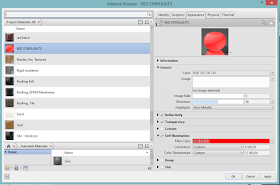



No comments:
Post a Comment