I often asked the question whether Revit can dimension all project
grids at the same time with a single click of the mouse button. I often wish
that I would get breakfast in bed, but unfortunately that does not happen. We
will be investigating the fastest way to achieve the latter in this entry.
In the example below, we have both vertical gridlines as
well as diagonal gridlines.

We will base our gridline dimensions on a brilliant Revit
principle Marcello Sgambelluri has coined as: Sacrificial Elements. I would highly
recommend having a look at Marcello’s blog: The Revit Complex.
We will draw walls that are perpendicular to our gridlines.
These walls will become our sacrificial elements.

When starting our Aligned
Dimension command, we set our Pick options
to Entire Walls, and edit our
dimension options to only reference our Intersecting
Grids
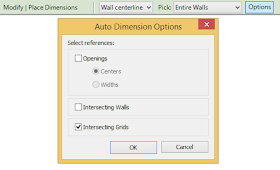
We will pick our walls to add dimensions. You will notice
that dimensions also gets added to the starting point and ending point of our
walls, as well as to the gridlines closest to those points.
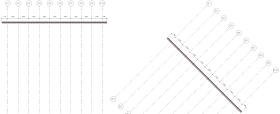
Instead of editing the dimension witness lines, simply
delete the walls.

Gridline dimensions, done and dusted!

No comments:
Post a Comment